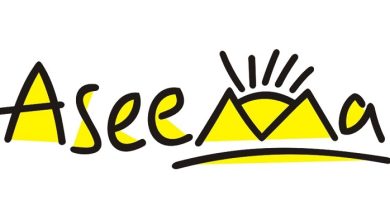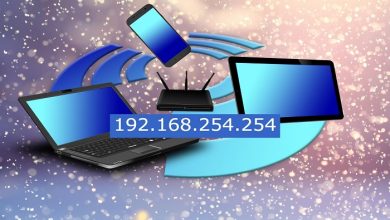Outlook on Mac Search Not Working – Fixed

For millions of users, Outlook—the popular email management tool—is a daily requirement. Be it communicating with clients or sharing important data with collaborators, Outlook provides a secure means of communication for its users. On occasion, though, Mac OS users face a problem where the Outlook Search is not Working. This can be a stressful scenario because it makes it difficult to locate crucial emails or files. Worry not! We’ll provide you with a step-by-step tutorial on how to troubleshoot and fix your Mac’s Outlook search issue. Before we talk about the fixes, let’s browse through a number of factors causing this issue:
Reasons for Mac OS Outlook Search Not Working
- Corrupted or incomplete indexing: In order to deliver relevant results, the Outlook search function depends on an index of your mailbox. Search problems may arise from an incomplete or corrupted indexing procedure.
- Older version of Outlook: Using an old version of Outlook can cause compatibility problems, such as issues with the search feature.
- Issue with Spotlight indexing: Outlook for Mac’s search capabilities rely on macOS’s Spotlight capability. Issues with the Spotlight index may have an impact on Outlook’s search results.
- Damaged or corrupt Outlook (PST) data file: The search feature may be impacted if the Outlook data file (PST) is damaged or corrupted.
- Oversized or huge PST file: Oversized or large PST files might cause malfunctions in the search and slow down the process of finding results.
- Incorrect search settings: The search tool in Outlook will not work properly if the search parameters are not configured correctly.
- Incompatible software or malfunctioning third-party plugins: Problems with the search functionality may arise from conflicts with other installed software or third-party plugins.
Ways to Fix the Search not Working in Outlook on Mac
1. Rebuild Outlook’s Search Index on Mac:
- After starting Outlook, choose ‘Tools’ from the menu
- To view the indexing status, select ‘Search’ and then ‘Indexing Status’
- Select ‘Advanced’ from the ‘Indexing Options’ dialog box
- Click ‘Rebuild’ in the ‘Advanced Options’
- To begin the index rebuilding process, click ‘OK’
- As a result, search index will start to rebuild. It could take a while to finish this process, depending on how big your mailbox is.
- Rebuild Spotlight Index:
- From the ‘Apple’ menu, go to ‘System Preferences’
- Click on ‘Spotlight’ and select the ‘Privacy’ option
- Drag your hard drive from the ‘Finder’ window to the list of locations excluded from Spotlight search, then remove it by clicking the ‘-’ (minus) button. This will reset Spotlight and should allow Outlook’s search functionality to work.
- Verify Outlook Search Settings:
- Open Outlook
- Select ‘Tools’ in the menu and go to ‘Preferences’
- Click on ‘Search’ under ‘Preferences’ and verify selected options for search scope and additional settings are aptly configured.
- Repair Outlook for Mac:
You can try fixing the Outlook application for Mac if the search problem still occurs.
- Open the ‘Applications’ folder after shutting down Outlook
- Once you’ve located the ‘Microsoft Outlook’ application, right-click it and choose ‘Get Info’
- If it is available, choose ‘Open using Rosetta’ in the ‘Info’ window. Then, use Outlook to see if the search feature has been restored.
- Fix the Outlook Data File
If everything else fails, attempt to fix the Outlook (PST) data file. Corrupt or damaged PST files can sometimes cause serious problems, such as search troubles in Outlook 2016 or even other versions.
Use the instructions listed below to fix the data file:
- Close the Outlook application
- Click on ‘Mail’ after searching for it in the ‘Control Panel’
- Select the ‘Data Files’ option in the ‘Mail Setup’ dialog box
- Click ‘Open File Location’ after selecting the Outlook data file that has to be repaired
- After locating the PST file, use the Microsoft Installation directory’s Inbox Repair program (SCANPST.exe)
- Browse to select the PST file, then click ‘Start’
- After that, select ‘Repair’ and wait until the repair is finished
- Reopen Outlook to check if the search function is working properly
At times, SCANPST.exe is unsuccessful in repairing PST files and results in data loss. As stressful as it can be to lose precious data, there are advanced PST repair tools that can help you repair data files. One such software is Stellar Repair for Outlook. Here are a few capabilities of the tool:
- ‘Stellar Repair for Outlook’ can fix heavily corrupted and sizable PST files in Outlook.
- It can retrieve the entire mailbox contents from the corrupt PST file, including emails, attachments, tasks, calendars, and notes.
- The software lets users choose which items to recover by giving them a thorough glimpse of every item that can be recovered before saving.
- Several file types, including MSG, HTML, EML, RTF, PDF, DBX, and MBOX, are supported for storing repaired PST files.
- Common Outlook data file issues like 0x80040116, 0x80040600, and 0x80040119 can also be fixed using Stellar Repair for Outlook. With its ability to partition and compress large PST files, the software lowers the likelihood of corruption.
In summary, Outlook on Mac search not working can reduce productivity and make it more difficult for you to effectively organize your emails and other data. Rebuilding the search index, modifying the search parameters, upgrading Outlook, and repairing PST files are just a few of the options to consider when fixing this frequent problem. And if, at all, you lose data, you may resort to advanced PST and inbox repair tools such as Stellar Repair for Outlook.